Instructions for Use of Online Notes
Table of Contents
- The Structure of the Online Notes System
-
Instructions for Listeners
- What do I need as a listener before I log in to the Online Notes portal?
- How do I log in to the Online Notes portal?
- How do I subscribe to subjects and lectures?
- How do I follow a live lecture?
- How do I access the recording and transcription of a previously recorded lecture?
- How do I download additional study materials?
- Online Notes Account Settings
The Structure of the Online Notes System
Online Notes consists of three main components:
- ON Stream, a platform for recording lectures;
- Portal Online Notes, a platform for following live lectures or listening to existing lectures
- ON Admin, administrator interface (for assigning permissions to users, planning lectures, etc.)
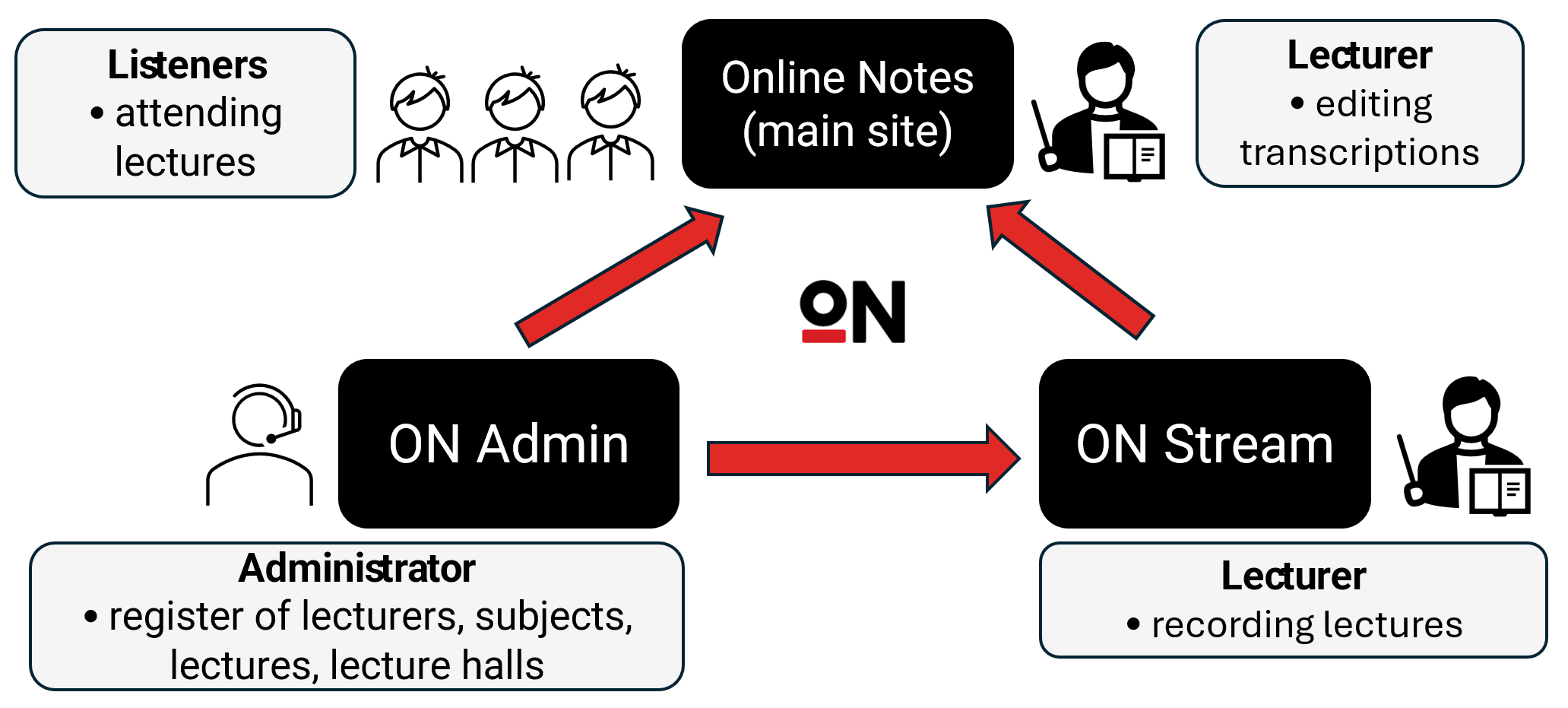
Depending on whether the portal is used by a lecturer, listener or administrator, different platforms or combinations of platforms are used:
- Administrators only use ON Admin.
- Lecturers use ON Stream to record lectures and the main Online Notes portal to edit transcriptions.
- Listeners only log in to the main Online Notes portal, where they can follow live lectures or listen to recorded lectures.
Instructions for Listeners
What do I need as a listener before I log in to the Online Notes portal?
If you want to follow live lectures or listen to recorded lectures (along with transcription and translation) on the Online Notes portal, you only need a stable internet connection and your University of Ljubljana digital identity, with which you log in to the portal.
Attention! You as a listener cannot use the system independently on your device in just any lecture you happen to attend. If you want to follow the transcription and translation of a specific lecture, your lecturer has to use the Online Notes system on their computer with a suitable microphone that records their speech, transcribes it, and translates it. You as a listener are only able to log in to the portal and follow lectures that are set up by your lecturer.
The University of Ljubljana is currently in the starting phase of implementing the Online Notes system in its live lectures, so some lecturers/faculty staff might still be unfamiliar with it. Listeners should take this into account and have some patience until the system becomes ubiquitous. If your lecturer has never used Online Notes before, please direct them to the more detailed instructions of use (in Slovene), which also describe the entire process of establishing the system.
How do I log in to the Online Notes portal?
Log in to the main Online Notes portal at the website on.uni-lj.si.
You can log in with your University of Ljubljana digital identity. When you log in for the first time, a confirmation email will be sent to your email address to confirm your identity. Attention! The confirmation email sometimes ends up in your spam folder. The login process is the same as for logins on other sites that use the University of Ljubljana digital identity. Please note that two-step authentication with a mobile device is required.
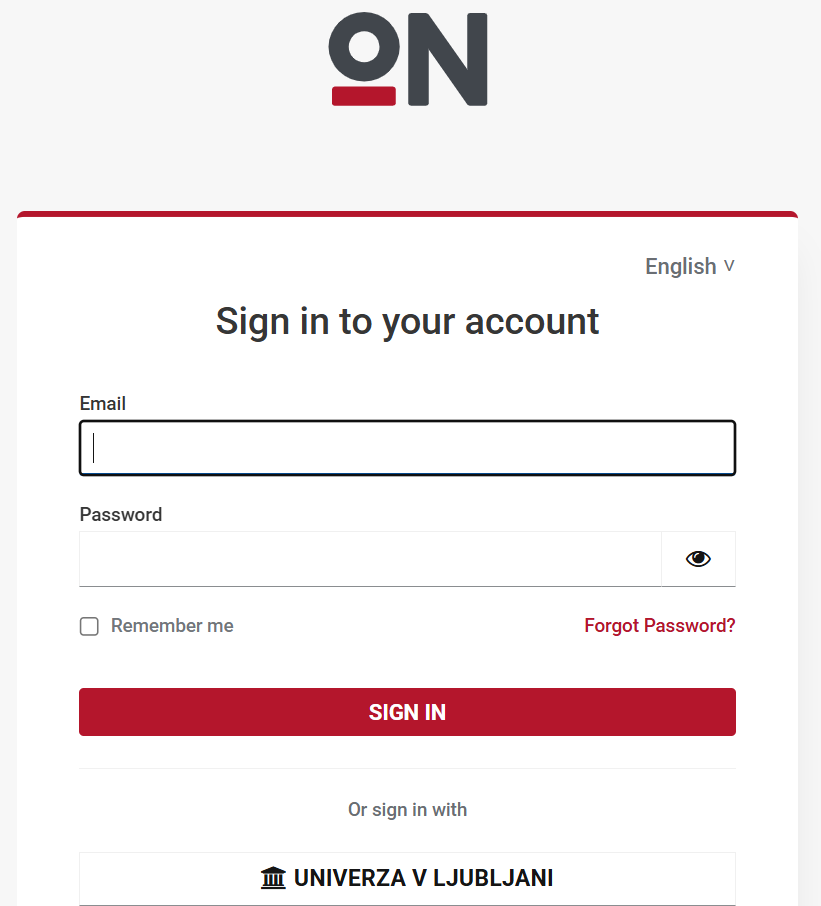
After logging in, you will arrive at the home page with lectures, where you can:
- follow existing lectures of a certain subject;
- add or change subscriptions to the subjects to which you are subscribed as a listener;
- access your account settings.
How do I subscribe to subjects and lectures?
You can subscribe to subjects by clicking the Add Subject button. The platform first asks you to select the faculty and the subject (you can add several at once).

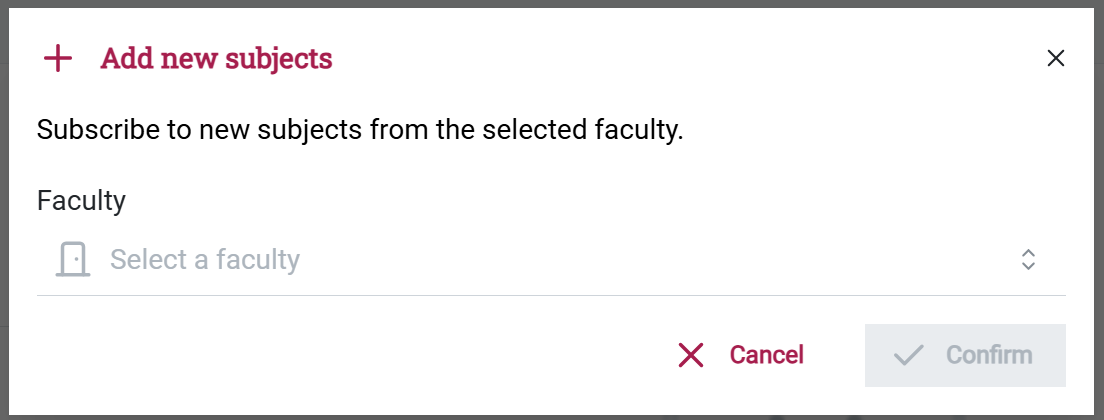
The subject then appears in the subscription list.
How do I follow a live lecture?
After subscribing to a subject, you can follow a live lecture within the subject by selecting the subject in the subscription list. A list of lectures opens. From the list, you can select the lecture you want to follow. By clicking on the play button, the platform redirects you to a transcript of the speech and its translation.

How do I access the recording and transcription of a previously recorded lecture?
To access the recording and transcription of an already recorded lecture, click on the corresponding subject in the list of the subjects to which you are subscribed. The list of lectures of the chosen subject opens. By clicking on the play button, you move to the transcript and translation output.
How do I download additional study materials?
If the lecturer has uploaded additional materials (slides, handouts, etc.) to the lecture, they can be accessed by clicking on the arrow on the right side of the lecture line. By clicking on Attachments, a list of available attachments is displayed.
Account settings in the Online Notes portal
How do I manage my account settings?
You can access your account settings in the Online Notes portal by clicking on your username in the upper right corner of the Online Notes portal login page. Select the Settings option from the drop-down list.
How do I change the interface language?
You can choose between Slovenian and English for the interface language. In the Language section, click on the preferred option. The Online Notes portal interface will be displayed in the selected language until the setting is changed again.
How do I switch between light and dark color schemes for the interface?
In the Theme section, you can choose between a light or dark color scheme for the interface by clicking on the selected option.


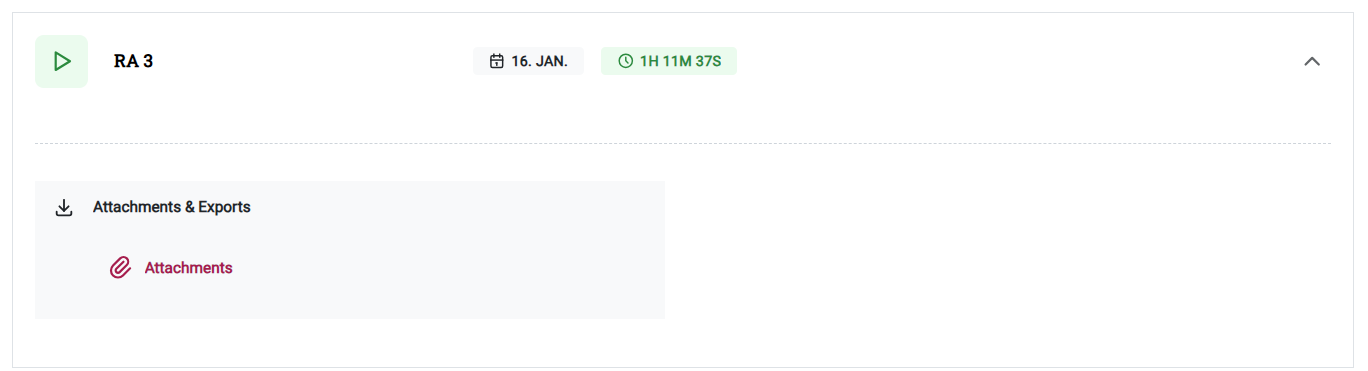
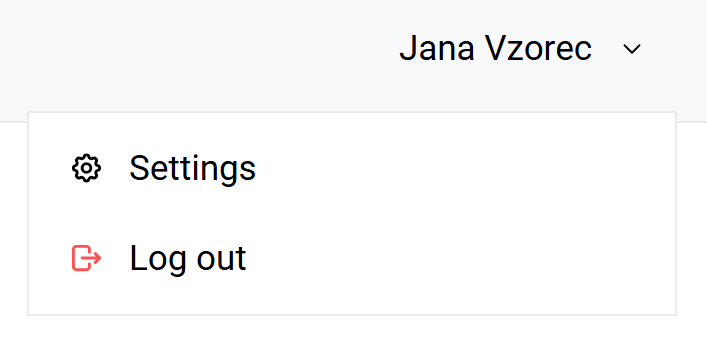
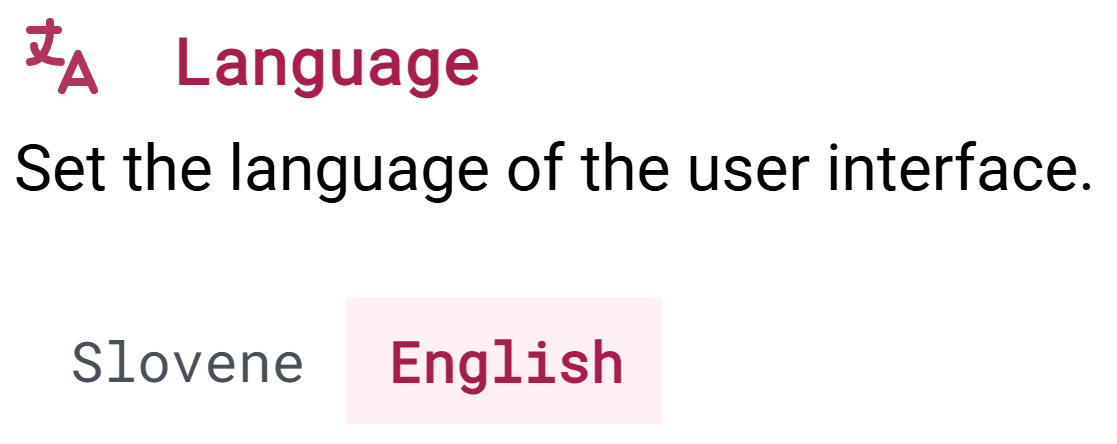
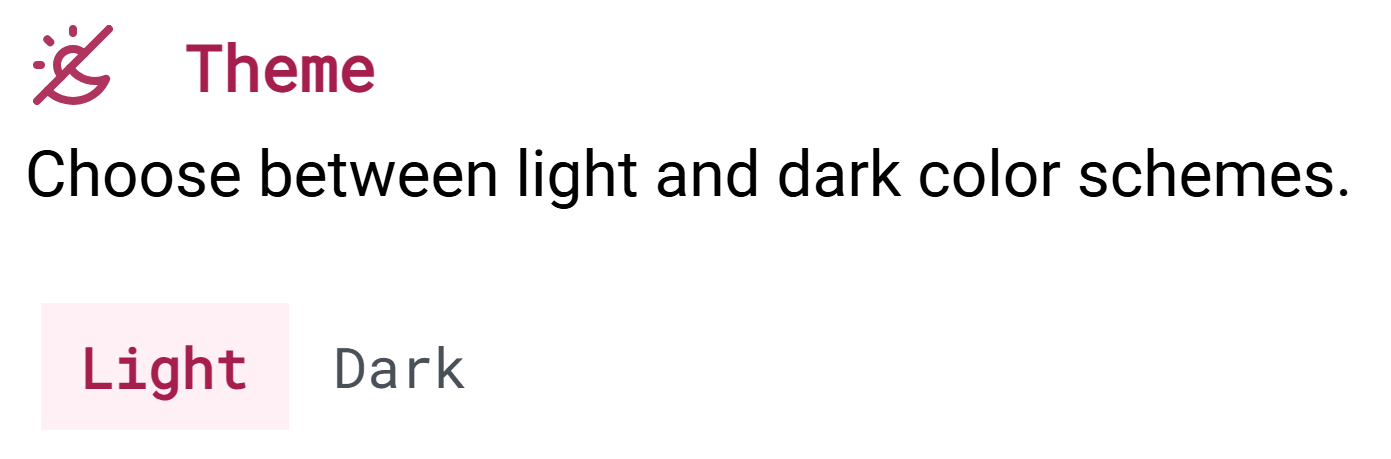
No Comments