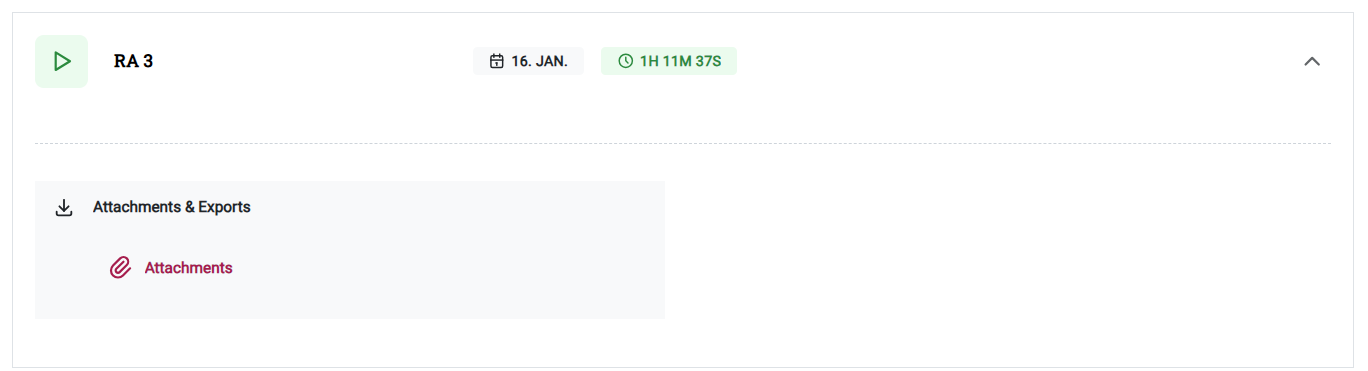Instructions for Use of Online Notes
Table of Contents
- System Composition Online Notes
-
Listener Instructions
- What do I need as a listener before I log in to the Online Notes portal?
- How do I log in to the Online Notes portal?
- How do I subscribe to courses and lectures?
- How do I watch a live lecture?
- How do I access the recording and transcription of a previously recorded lecture?
- How do I download additional study materials?
- Online Notes Account Settings
The Structure of the Online Notes System
Online Notes consists of three main components:
- ON Stream, a platform for recording lectures;
- Portal Online Notes, a platform for watching live lectures or playing existing lectures and editing transcriptions and translations
- ON Admin, administrator interface (assigning rights to users, planning lectures, etc.)
Depending on whether we use the portal as a lecturer, listener or administrator, we will use different platforms or combinations of platforms:
- Administrators only use ON Admin.
- Lecturers use ON Stream to record lectures and the main Online Notes portal to edit transcriptions.
- Listeners only log in to the main Online Notes portal, where they can watch live lectures or listen to recorded lectures.
Below we describe the step-by-step usage process for different roles (students, lecturers, administrators).
Instructions for listeners
What do I need as a listener before I log in to the Online Notes portal?
If we want to follow live lectures or listen to recorded lectures (along with transcription and translation) on the Online Notes portal, we only need an internet connection and University of Ljubljana digital identity, with which we log in to the portal.
How do I log in to the Online Notes portal?
Log in to the main Online Notes portal at the website on.uni-lj.si.
You can log in with your University of Ljubljana digital identity. When you log in for the first time, a confirmation email will be sent to your email address to confirm your identity. Attention! The confirmation email sometimes ends up in your spam folder. The login process is the same as for logins on other sites that use the University of Ljubljana digital identity. Please note that two-step authentication with a mobile device is required.
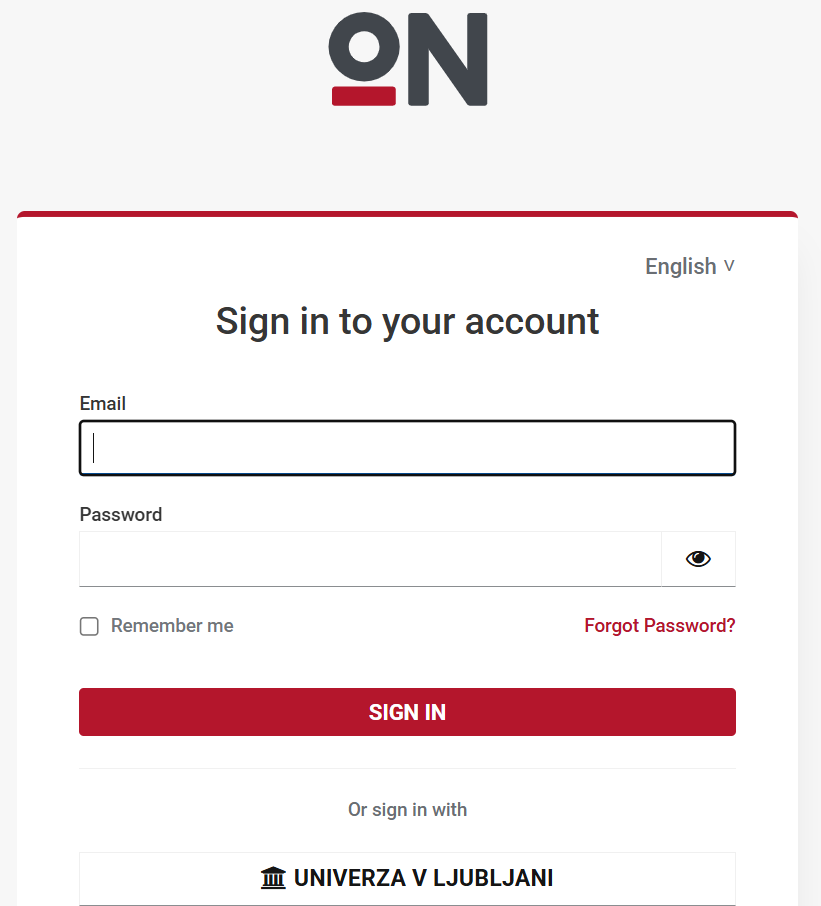
After logging in, you will find yourself on the home page with lectures, where you can:
- listen to/follow existing lectures in a specific subject;
- we add or change subscriptions to the courses we follow as listeners;
- access settings of your account.
How do I subscribe to courses and lectures?
We can subscribe to courses by clicking the Add Subject button. The platform first asks us to select the faculty where the course is taking place and the subject (we can add several at once).

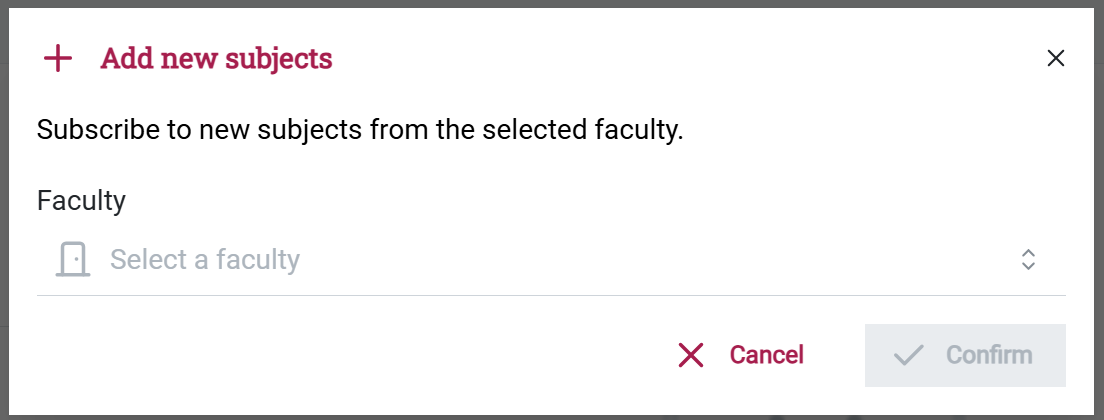
The item then appears in the subscription list.
How do I follow a live lecture?
After subscribing to a course, we can watch the live lecture for this course by selecting the course in the subscription list. A list of lectures opens, where we can select the lecture we want to watch. By clicking on the play button, the platform redirects us to a transcript of the speech and translation.

How do I access the recording and transcription of a previously recorded lecture?
To access the recording and transcription of an already recorded lecture, click on the desired course in the list of ordered courses. The list of lectures for the course opens. By clicking on the play button, you move to the transcript and translation output.
How do I download additional study materials?
If the lecturer has uploaded additional materials (transparencies, handouts, etc.) to the lecture, they can be accessed by clicking on the arrow on the right side of the lecture line. By clicking on Attachments, a list of available attachments is displayed.